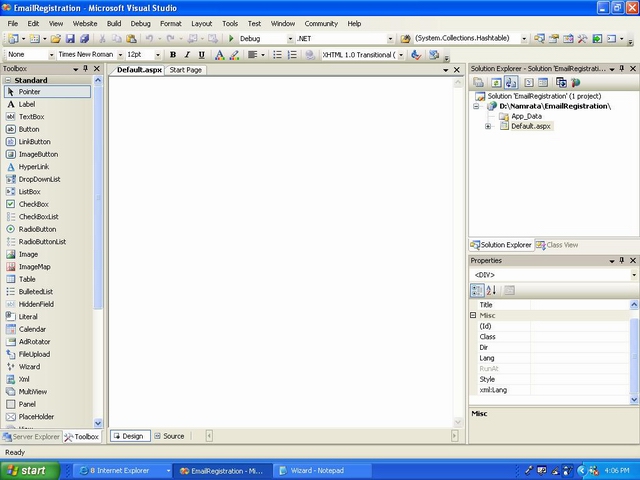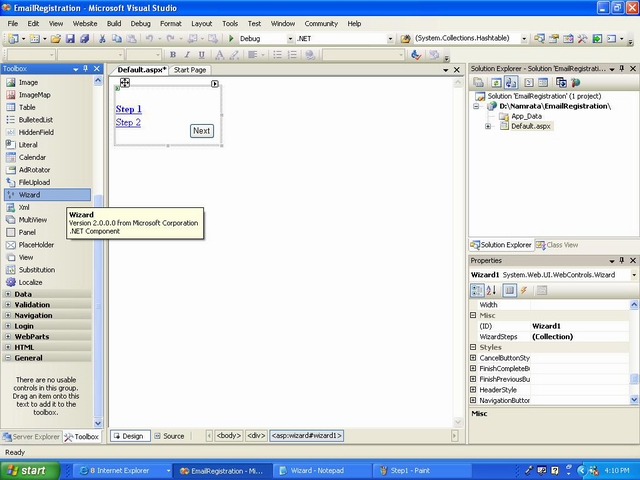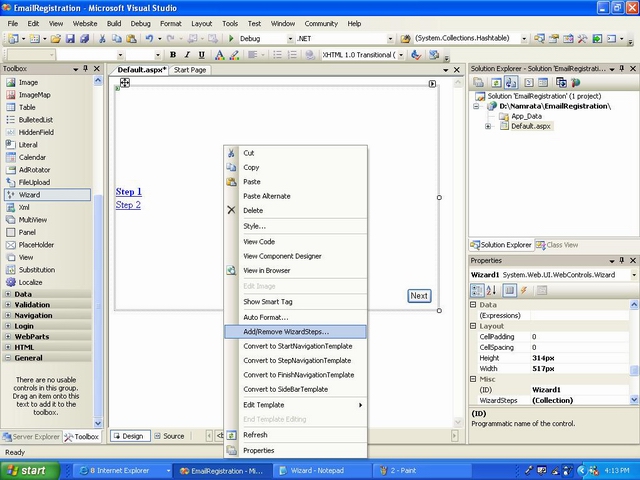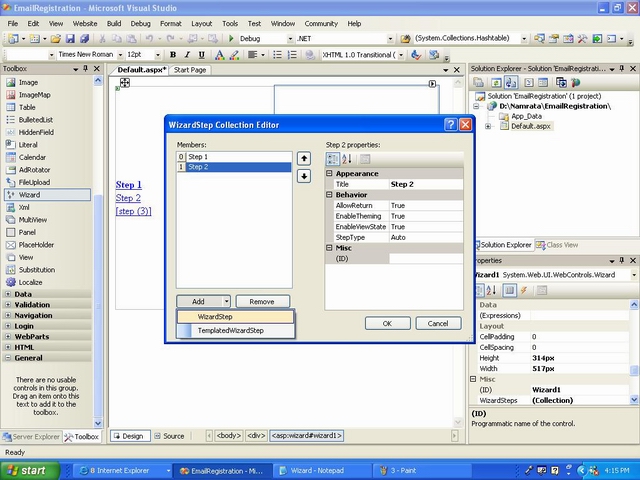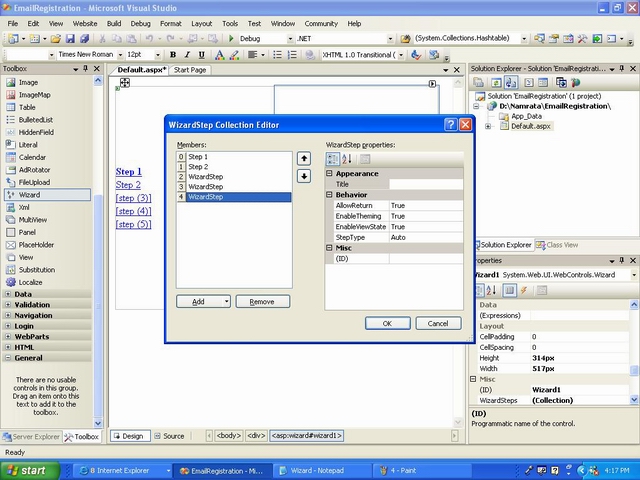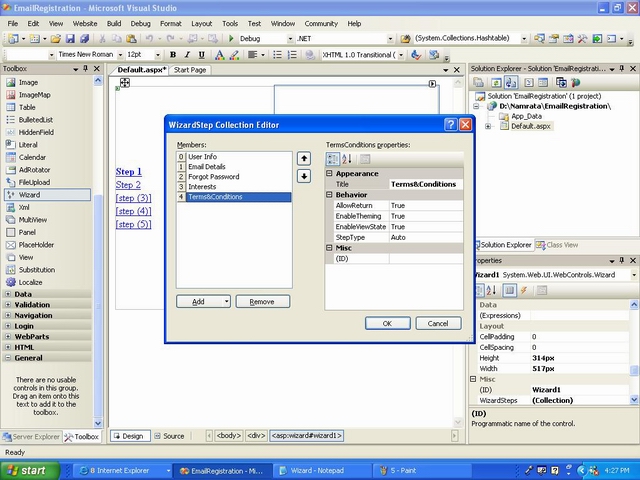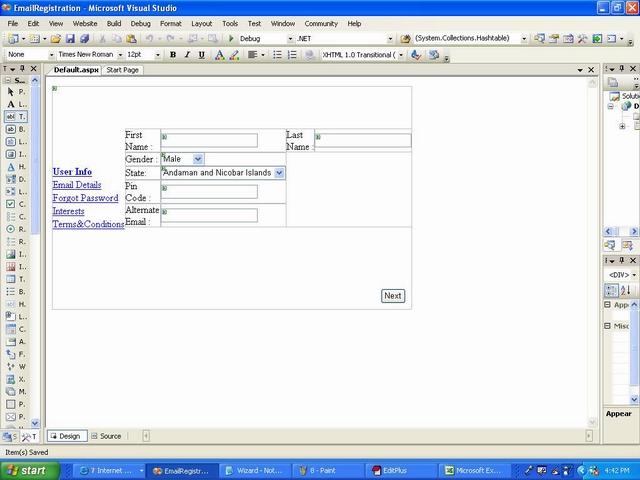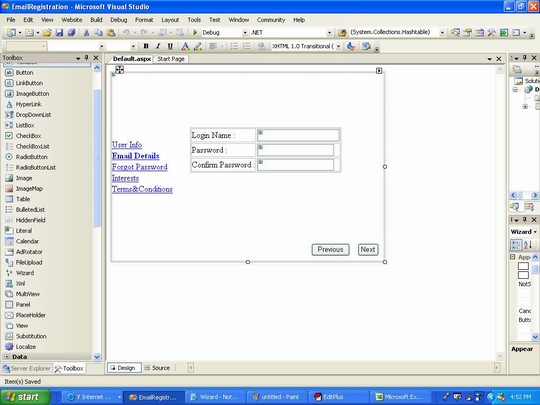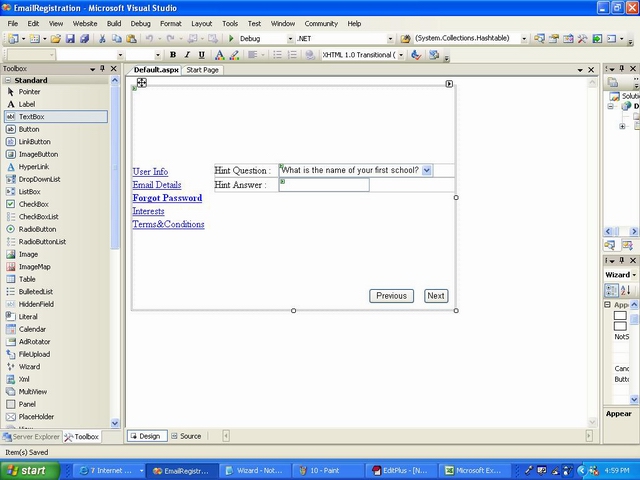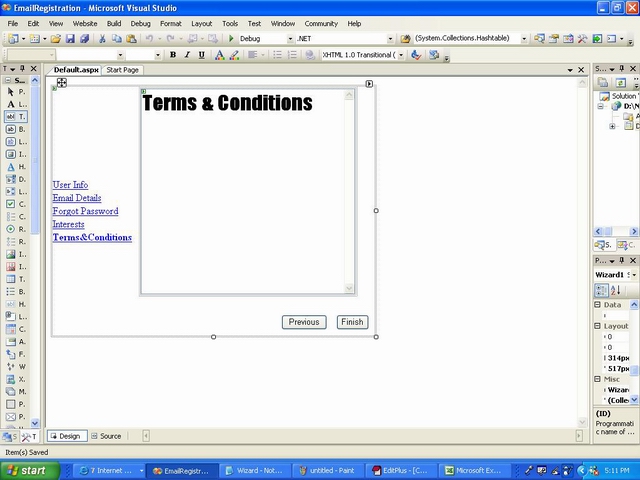bll
using System;
using System.Collections.Generic;
using System.Linq;
using System.Text;
using model;
using dal;
namespace bll
{
public class BLmanager
{
DalMAnager Ob = new DalMAnager();
public Master Load(Master Obj,string Mode)
{
return Ob.lOAD(Obj, Mode);
}
public void sAVE(Master Obj, string Mode)
{
Ob.SAVE(Obj, Mode);
}
}
}
-------------------
DAL
using System;
using System.Collections.Generic;
using System.Linq;
using System.Text;
using System.Data;
using System.Data.SqlClient;
using System.Configuration;
using model;
namespace dal
{
public class DalMAnager
{
string con = ConfigurationManager.ConnectionStrings["ConStng"].ConnectionString;
public void SAVE(Master Objcts, string Mode)
{
SqlConnection cong = new SqlConnection(con);
Master OBJ = new Master();
TableMngr obct = new TableMngr();
try
{
cong.Open();
foreach (TableMngr ob in Objcts.TBL)
{
obct.Address = ob.Address;
obct.PlceData = new PlaceManager()
{
PlaceName = ob.PlceData.PlaceName
};
obct.Phone = ob.Phone;
}
SqlCommand cmd = new SqlCommand("Sp_Load", cong);
cmd.CommandType = CommandType.StoredProcedure;
cmd.Parameters.AddWithValue("@Mode", Mode);
cmd.Parameters.AddWithValue("@Pid", null);
cmd.Parameters.AddWithValue("@Address", obct.Address);
cmd.Parameters.AddWithValue("@PlaceName", obct.PlceData.PlaceName);
cmd.Parameters.AddWithValue("@Phone", obct.Phone);
cmd.ExecuteNonQuery();
}
catch (Exception e)
{
}
finally
{
cong.Close();
cong.Dispose();
}
}
public Master lOAD(Master Objcts, string Mode)
{
SqlConnection cong = new SqlConnection(con);
Master OBJ = new Master();
OBJ.TBL = new TableMngrColl();
OBJ.PLCOLL = new PlaceMngrColl();
try
{
cong.Open();
SqlCommand cmd = new SqlCommand("Sp_Load", cong);
cmd.CommandType = CommandType.StoredProcedure;
cmd.Parameters.AddWithValue("@Mode", Mode);
cmd.Parameters.AddWithValue("@Pid", Objcts.PlId);
cmd.Parameters.AddWithValue("@Address", null);
cmd.Parameters.AddWithValue("@PlaceName", null);
cmd.Parameters.AddWithValue("@Phone", null);
DataSet ds = new DataSet();
SqlDataAdapter ad = new SqlDataAdapter();
ad.SelectCommand = cmd;
ad.Fill(ds);
DataTable PlDt = new DataTable();
DataTable Dtils = ds.Tables[0];
if (Mode == "LO")
{
PlDt = ds.Tables[1];
if (PlDt.Rows.Count > 0)
{
foreach (DataRow Object in PlDt.Rows)
{
OBJ.PLCOLL.Add(new PlaceManager()
{
PlceId = Convert.ToString(Object["pID"]),
PlaceName = Convert.ToString(Object["pNAME"]),
});
}
}
}
else if (Mode == "LG")
{
if (Dtils.Rows.Count > 0)
{
foreach (DataRow Object in Dtils.Rows)
{
OBJ.TBL.Add(new TableMngr()
{
Address = Convert.ToString(Object["address"]),
Phone = Convert.ToString(Object["phone"]),
PlceData = new PlaceManager()
{
PlaceName = Convert.ToString(Object["pID"])
}
});
}
}
}
}
catch (Exception e)
{
}
finally
{
cong.Close();
cong.Dispose();
}
return OBJ;
}
}
}
-----------------------------
using System;
using System.Collections.Generic;
using System.Linq;
using System.Web;
using System.Web.UI;
using System.Web.UI.WebControls;
using model;
using bll;
public partial class _Default : System.Web.UI.Page
{
string Mode = string.Empty;
BLmanager ob = new BLmanager();
protected void Page_Load(object sender, EventArgs e)
{
if (!IsPostBack)
{
LoadPlace();
}
}
public void LoadPlace()
{
Master obj = new model.Master();
obj.PlId = DropDownList1.SelectedValue;
if (obj.PlId == "" || obj.PlId == null)
{
Mode = "LO";
obj = ob.Load(obj, Mode);
DropDownList1.DataSource = obj.PLCOLL;
DropDownList1.DataTextField = "PlaceName";
DropDownList1.DataValueField = "PlceId";
DropDownList1.DataBind();
}
else
{
Mode = "LG";
obj = ob.Load(obj, Mode);
GridView1.DataSource = obj.TBL;
GridView1.DataBind();
}
}
protected void DropDownList1_SelectedIndexChanged(object sender, EventArgs e)
{
LoadPlace();
}
protected void GridView1_RowEditing(object sender, GridViewEditEventArgs e)
{
GridView1.EditIndex = e.NewEditIndex;
LoadPlace();
}
protected void GridView1_RowCancelingEdit(object sender, GridViewCancelEditEventArgs e)
{
e.Cancel = true;
GridView1.EditIndex = -1;
LoadPlace();
}
protected void GridView1_RowUpdating(object sender, GridViewUpdateEventArgs e)
{
TextBox txtName = (TextBox)GridView1.Rows[e.RowIndex].FindControl("txtName");
TextBox txtAdd = (TextBox)GridView1.Rows[e.RowIndex].FindControl("txtAdd");
TextBox txtPhone = (TextBox)GridView1.Rows[e.RowIndex].FindControl("txtPhone");
Master obj = new model.Master();
obj.TBL = new TableMngrColl();
TableMngr Tm = new TableMngr();
Tm.Address = txtAdd.Text;
Tm.Phone = txtPhone.Text;
Tm.PlceData = new PlaceManager()
{
PlaceName = txtName.Text
};
obj.TBL.Add(Tm);
Mode = "UP";
ob.sAVE(obj, Mode);
}
}
-------------------------
using System;
using System.Collections.Generic;
using System.Linq;
using System.Text;
namespace model
{
public class Master
{
public PlaceMngrColl PLCOLL { get; set; }
public TableMngrColl TBL { get; set; }
public string PlId { get; set; }
}
}
using System;
using System.Collections.Generic;
using System.Linq;
using System.Text;
namespace model
{
public class PlaceManager
{
public string PlceId { get; set; }
public string PlaceName { get; set; }
}
public class PlaceMngrColl:System.Collections.ObjectModel.ObservableCollection<PlaceManager>
{
}
}
using System;
using System.Collections.Generic;
using System.Linq;
using System.Text;
namespace model
{
public class TableMngr
{
public PlaceManager PlceData { get; set; }
public string Address { get; set; }
public string Phone { get; set; }
}
public class TableMngrColl : System.Collections.ObjectModel.ObservableCollection<TableMngr>
{
}
}
USE [fthrsoft]
GO
/****** Object: StoredProcedure [dbo].[Sp_Load] Script Date: 01/01/2005 00:22:33 ******/
SET ANSI_NULLS ON
GO
SET QUOTED_IDENTIFIER ON
GO
-- =============================================
-- Author: <Author,,Name>
-- Create date: <Create Date,,>
-- Description: <Description,,>
-- =============================================
ALTER PROCEDURE [dbo].[Sp_Load]
@Mode varchar(5),
@Pid int=null,
@Address varchar(50)=null,
@PlaceName varchar(50)=null,
@Phone varchar(50)=null
AS
BEGIN
SET NOCOUNT ON;
IF(@Pid is null)
SELECT PL.pID, PL.pNAME, DT.phone, DT.address
FROM dbo.Tbl_Place AS PL INNER JOIN
dbo.[tbl-Details] AS DT ON PL.pID = DT.Pid
else
SELECT PL.pID, PL.pNAME, DT.phone, DT.address
FROM dbo.Tbl_Place AS PL INNER JOIN
dbo.[tbl-Details] AS DT ON PL.pID = DT.Pid
where PL.pID=@Pid
IF(@Mode='LO')
SELECT pID, pNAME
FROM dbo.Tbl_Place AS PL
END
IF @Mode='UP'
begin
update A set phone=@Phone,address=@Address
from [tbl-Details] as A
inner join Tbl_Place as B ON A.pID = B.Pid
WHERE A.pID=@PlaceName
end
using System;
using System.Collections.Generic;
using System.Linq;
using System.Text;
using model;
using dal;
namespace bll
{
public class BLmanager
{
DalMAnager Ob = new DalMAnager();
public Master Load(Master Obj,string Mode)
{
return Ob.lOAD(Obj, Mode);
}
public void sAVE(Master Obj, string Mode)
{
Ob.SAVE(Obj, Mode);
}
}
}
-------------------
DAL
using System;
using System.Collections.Generic;
using System.Linq;
using System.Text;
using System.Data;
using System.Data.SqlClient;
using System.Configuration;
using model;
namespace dal
{
public class DalMAnager
{
string con = ConfigurationManager.ConnectionStrings["ConStng"].ConnectionString;
public void SAVE(Master Objcts, string Mode)
{
SqlConnection cong = new SqlConnection(con);
Master OBJ = new Master();
TableMngr obct = new TableMngr();
try
{
cong.Open();
foreach (TableMngr ob in Objcts.TBL)
{
obct.Address = ob.Address;
obct.PlceData = new PlaceManager()
{
PlaceName = ob.PlceData.PlaceName
};
obct.Phone = ob.Phone;
}
SqlCommand cmd = new SqlCommand("Sp_Load", cong);
cmd.CommandType = CommandType.StoredProcedure;
cmd.Parameters.AddWithValue("@Mode", Mode);
cmd.Parameters.AddWithValue("@Pid", null);
cmd.Parameters.AddWithValue("@Address", obct.Address);
cmd.Parameters.AddWithValue("@PlaceName", obct.PlceData.PlaceName);
cmd.Parameters.AddWithValue("@Phone", obct.Phone);
cmd.ExecuteNonQuery();
}
catch (Exception e)
{
}
finally
{
cong.Close();
cong.Dispose();
}
}
public Master lOAD(Master Objcts, string Mode)
{
SqlConnection cong = new SqlConnection(con);
Master OBJ = new Master();
OBJ.TBL = new TableMngrColl();
OBJ.PLCOLL = new PlaceMngrColl();
try
{
cong.Open();
SqlCommand cmd = new SqlCommand("Sp_Load", cong);
cmd.CommandType = CommandType.StoredProcedure;
cmd.Parameters.AddWithValue("@Mode", Mode);
cmd.Parameters.AddWithValue("@Pid", Objcts.PlId);
cmd.Parameters.AddWithValue("@Address", null);
cmd.Parameters.AddWithValue("@PlaceName", null);
cmd.Parameters.AddWithValue("@Phone", null);
DataSet ds = new DataSet();
SqlDataAdapter ad = new SqlDataAdapter();
ad.SelectCommand = cmd;
ad.Fill(ds);
DataTable PlDt = new DataTable();
DataTable Dtils = ds.Tables[0];
if (Mode == "LO")
{
PlDt = ds.Tables[1];
if (PlDt.Rows.Count > 0)
{
foreach (DataRow Object in PlDt.Rows)
{
OBJ.PLCOLL.Add(new PlaceManager()
{
PlceId = Convert.ToString(Object["pID"]),
PlaceName = Convert.ToString(Object["pNAME"]),
});
}
}
}
else if (Mode == "LG")
{
if (Dtils.Rows.Count > 0)
{
foreach (DataRow Object in Dtils.Rows)
{
OBJ.TBL.Add(new TableMngr()
{
Address = Convert.ToString(Object["address"]),
Phone = Convert.ToString(Object["phone"]),
PlceData = new PlaceManager()
{
PlaceName = Convert.ToString(Object["pID"])
}
});
}
}
}
}
catch (Exception e)
{
}
finally
{
cong.Close();
cong.Dispose();
}
return OBJ;
}
}
}
-----------------------------
using System;
using System.Collections.Generic;
using System.Linq;
using System.Web;
using System.Web.UI;
using System.Web.UI.WebControls;
using model;
using bll;
public partial class _Default : System.Web.UI.Page
{
string Mode = string.Empty;
BLmanager ob = new BLmanager();
protected void Page_Load(object sender, EventArgs e)
{
if (!IsPostBack)
{
LoadPlace();
}
}
public void LoadPlace()
{
Master obj = new model.Master();
obj.PlId = DropDownList1.SelectedValue;
if (obj.PlId == "" || obj.PlId == null)
{
Mode = "LO";
obj = ob.Load(obj, Mode);
DropDownList1.DataSource = obj.PLCOLL;
DropDownList1.DataTextField = "PlaceName";
DropDownList1.DataValueField = "PlceId";
DropDownList1.DataBind();
}
else
{
Mode = "LG";
obj = ob.Load(obj, Mode);
GridView1.DataSource = obj.TBL;
GridView1.DataBind();
}
}
protected void DropDownList1_SelectedIndexChanged(object sender, EventArgs e)
{
LoadPlace();
}
protected void GridView1_RowEditing(object sender, GridViewEditEventArgs e)
{
GridView1.EditIndex = e.NewEditIndex;
LoadPlace();
}
protected void GridView1_RowCancelingEdit(object sender, GridViewCancelEditEventArgs e)
{
e.Cancel = true;
GridView1.EditIndex = -1;
LoadPlace();
}
protected void GridView1_RowUpdating(object sender, GridViewUpdateEventArgs e)
{
TextBox txtName = (TextBox)GridView1.Rows[e.RowIndex].FindControl("txtName");
TextBox txtAdd = (TextBox)GridView1.Rows[e.RowIndex].FindControl("txtAdd");
TextBox txtPhone = (TextBox)GridView1.Rows[e.RowIndex].FindControl("txtPhone");
Master obj = new model.Master();
obj.TBL = new TableMngrColl();
TableMngr Tm = new TableMngr();
Tm.Address = txtAdd.Text;
Tm.Phone = txtPhone.Text;
Tm.PlceData = new PlaceManager()
{
PlaceName = txtName.Text
};
obj.TBL.Add(Tm);
Mode = "UP";
ob.sAVE(obj, Mode);
}
}
-------------------------
using System;
using System.Collections.Generic;
using System.Linq;
using System.Text;
namespace model
{
public class Master
{
public PlaceMngrColl PLCOLL { get; set; }
public TableMngrColl TBL { get; set; }
public string PlId { get; set; }
}
}
using System;
using System.Collections.Generic;
using System.Linq;
using System.Text;
namespace model
{
public class PlaceManager
{
public string PlceId { get; set; }
public string PlaceName { get; set; }
}
public class PlaceMngrColl:System.Collections.ObjectModel.ObservableCollection<PlaceManager>
{
}
}
using System;
using System.Collections.Generic;
using System.Linq;
using System.Text;
namespace model
{
public class TableMngr
{
public PlaceManager PlceData { get; set; }
public string Address { get; set; }
public string Phone { get; set; }
}
public class TableMngrColl : System.Collections.ObjectModel.ObservableCollection<TableMngr>
{
}
}
USE [fthrsoft]
GO
/****** Object: StoredProcedure [dbo].[Sp_Load] Script Date: 01/01/2005 00:22:33 ******/
SET ANSI_NULLS ON
GO
SET QUOTED_IDENTIFIER ON
GO
-- =============================================
-- Author: <Author,,Name>
-- Create date: <Create Date,,>
-- Description: <Description,,>
-- =============================================
ALTER PROCEDURE [dbo].[Sp_Load]
@Mode varchar(5),
@Pid int=null,
@Address varchar(50)=null,
@PlaceName varchar(50)=null,
@Phone varchar(50)=null
AS
BEGIN
SET NOCOUNT ON;
IF(@Pid is null)
SELECT PL.pID, PL.pNAME, DT.phone, DT.address
FROM dbo.Tbl_Place AS PL INNER JOIN
dbo.[tbl-Details] AS DT ON PL.pID = DT.Pid
else
SELECT PL.pID, PL.pNAME, DT.phone, DT.address
FROM dbo.Tbl_Place AS PL INNER JOIN
dbo.[tbl-Details] AS DT ON PL.pID = DT.Pid
where PL.pID=@Pid
IF(@Mode='LO')
SELECT pID, pNAME
FROM dbo.Tbl_Place AS PL
END
IF @Mode='UP'
begin
update A set phone=@Phone,address=@Address
from [tbl-Details] as A
inner join Tbl_Place as B ON A.pID = B.Pid
WHERE A.pID=@PlaceName
end